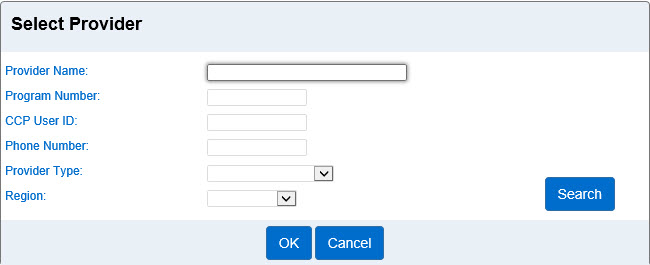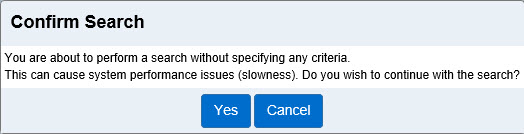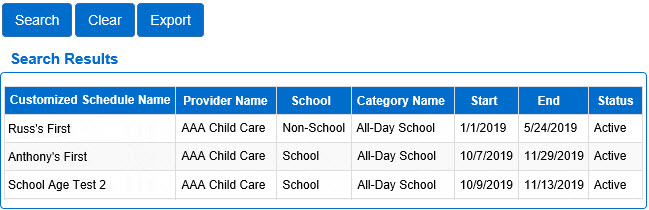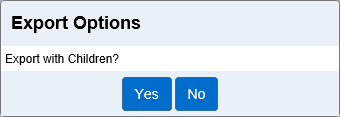Customized Schedule > Search
Use the Customized Schedule > Search page to search for existing schedules using Provider, Schedule Name, Category, Start and End date, Status and School search parameters.
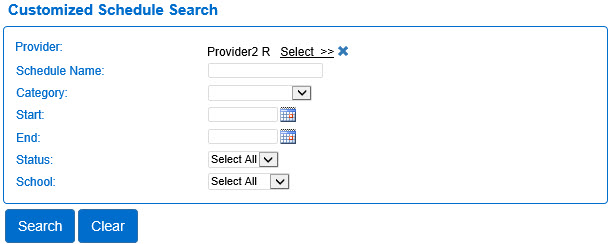
- Select the Customized Schedule activity from the Navigation Bar.
- Open the Search page.
- Enter the appropriate search criteria into the available fields. The more criteria you add, the more specific the results of your search will be.
- The Provider name field may be populated. Press
 next to the Provider selector if you would like to clear the selection and re-enter. If not, press Select >> to enter the criteria to search for a Provider. Press Search.
next to the Provider selector if you would like to clear the selection and re-enter. If not, press Select >> to enter the criteria to search for a Provider. Press Search.
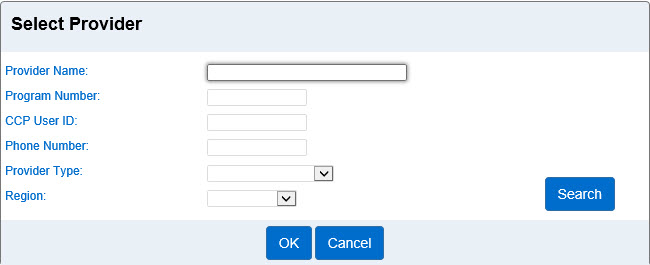
Note: If no search parameters are entered, the system asks you to confirm the search.
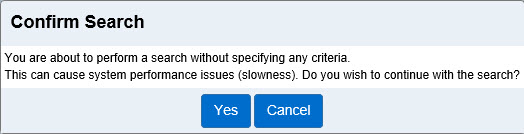
- Click on the corresponding radio button to select the Provider name, then press OK to return to the Customized Schedule Search page.
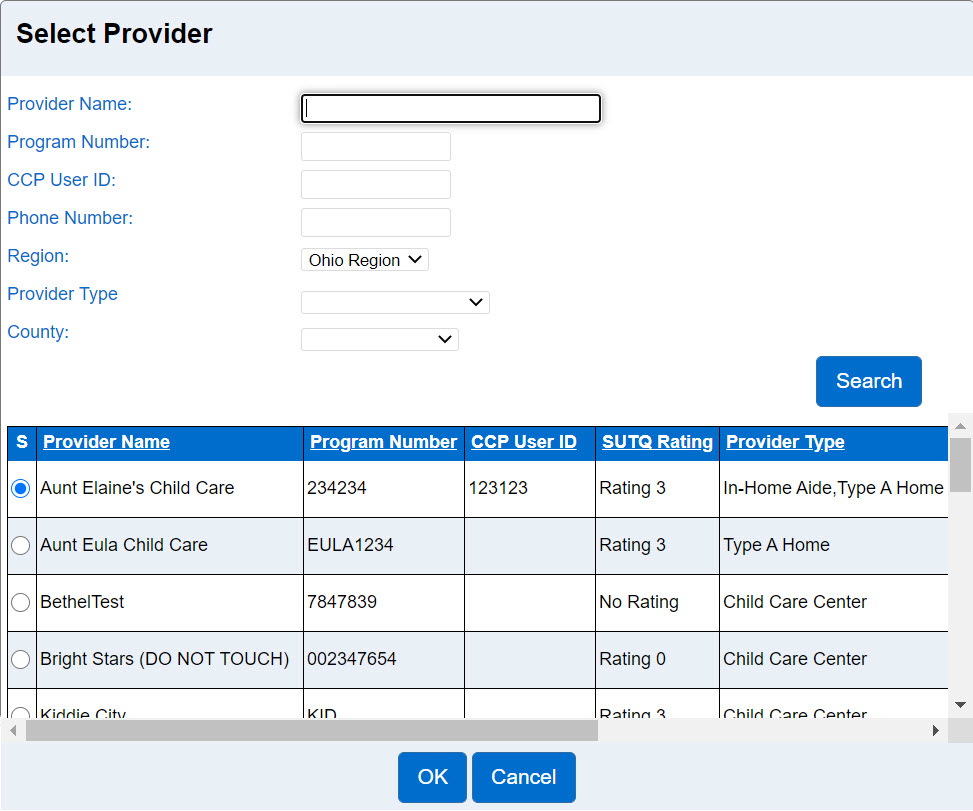
- If known, enter the Schedule Name for which you would like to review.
- Press the drop-down arrow to select the Category for the schedule.
- Enter the Start date or press the calendar to select.
- Enter the End date or press the calendar to select.
- Press the drop-down arrow to select the Status, whether Active or Inactive.
- Press the drop-down arrow to select the School, whether School, Non-School or Select All for both. The School selection filters the results of the schedules based on the Category assigned to the schedule. Note that children that are set to School Age will be required to have at least one School schedule before submitting attendance.
- Press Search.
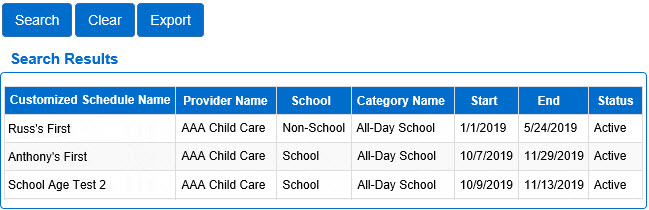
- The results under the Customized Schedule Name, Provider Name and Category Name in the Search Results are links to the respective pages.
- Click on the desired Customized Schedule Name to open the corresponding Customized Schedule Detail.
- Click on the desired Provider Name to open the corresponding Provider Detail page.
- Click on the Category Name to open the corresponding Customized Schedule Category Detail.
- Press Export if you would like to generate a CSV file of the Search Results. Note that, depending on your browser, the steps might be different.

- The system will prompt you to indicate whether you would like the export to include the name of the children using this schedule or not in the CSV file being generated.
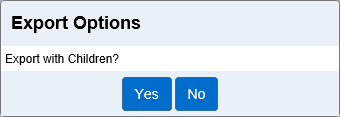
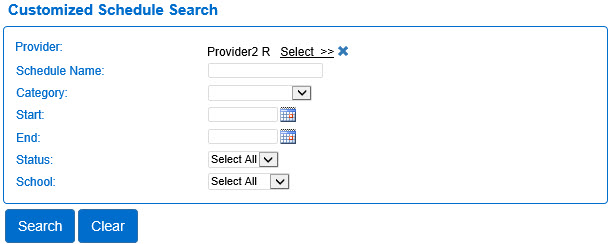
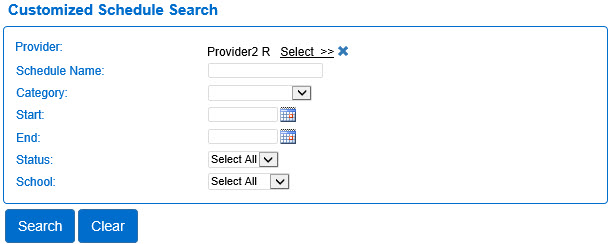
 next to the Provider selector if you would like to clear the selection and re-enter. If not, press Select >> to enter the criteria to search for a Provider. Press Search.
next to the Provider selector if you would like to clear the selection and re-enter. If not, press Select >> to enter the criteria to search for a Provider. Press Search.